
Annotations in GA4
GA4 now has annotations! Learn how to add notes to your GA4 reports to track algorithm updates, content changes etc. Learn more here
Imagine this: it’s Black Friday, your biggest sales event of the year. Traffic is surging, customers are eager, and your team is poised for record-breaking success.
But unbeknownst to you, a subtle glitch on your checkout page is causing transaction numbers to plummet.
By the time you manually spot the drop, precious hours and countless sales have been lost. Nightmare.
But what if you could get an automatic heads-up the moment things start to go awry?
Enter Google Analytics 4 (GA4) Custom Insights. This powerful, yet often underutilised, feature can be your vigilant watchdog, monitoring your website’s performance around the clock and alerting you to significant changes – especially crucial deviations – on an hourly basis. Whether you’re gearing up for a major promotion, a seasonal peak like Christmas, or simply want peace of mind, setting up custom insights is a game-changer.
This comprehensive guide will walk you through exactly how to create and manage these invaluable alerts, ensuring you’re always one step ahead.
Responsiveness is key. You can’t afford to wait for daily or weekly reports to uncover critical issues or, indeed, unexpected positive surges.
There’s nothing worse than having to explain to a boss, or a client that they’ve got no data to show because you didn’t realise an error 30 days ago!
Custom Insights in GA4 offer several compelling advantages:
At their core, GA4 Custom Insights are user-defined rules that trigger alerts when specific conditions related to your website’s data are met.
Instead of manually trawling through reports, you tell GA4 what to look out for (e.g., “a significant drop in transactions compared to the previous hour”) and how often to check (e.g., hourly or daily).
If the condition is met, GA4 flags it as an “insight” and can notify you via email.
The “anomaly detection” feature is particularly powerful, as it uses Google’s machine learning to identify unexpected deviations from normal patterns, saving you from having to define precise percentage changes.
Ready to empower your analytics? Here’s how to set up hourly custom insights to monitor your website traffic:
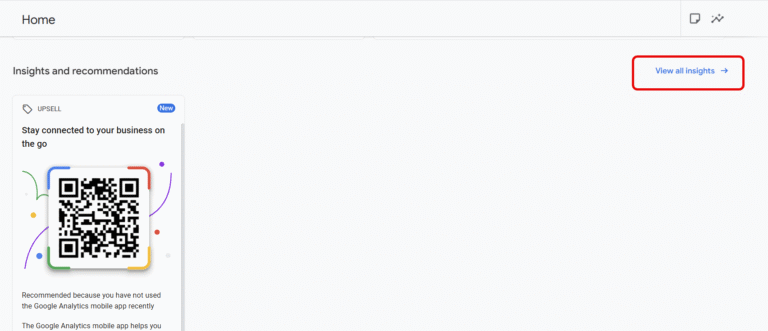
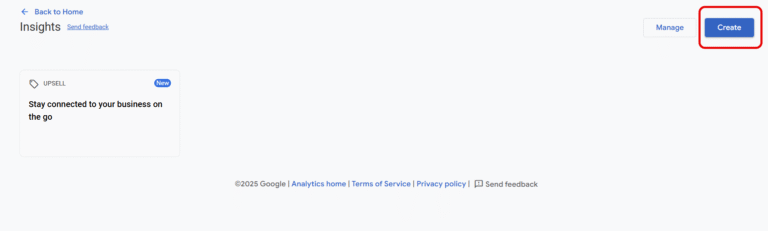
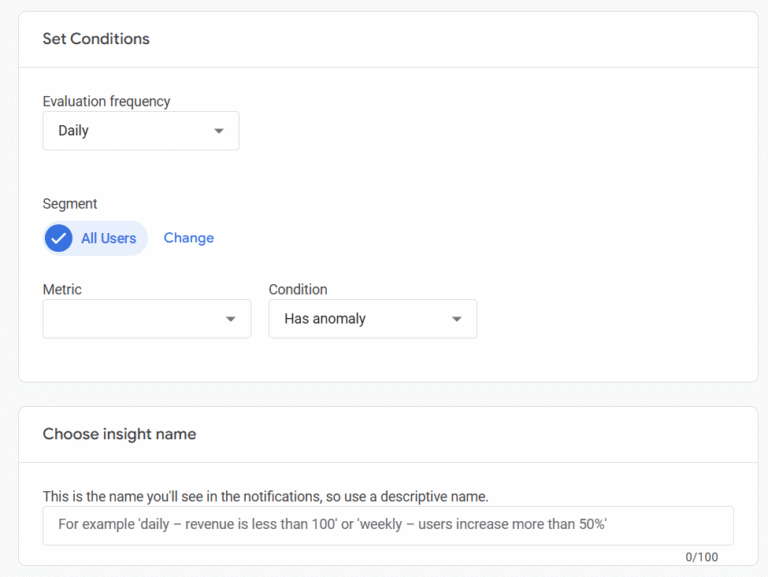
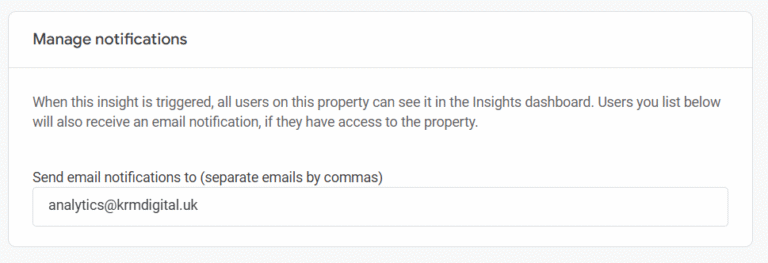
So there you have, custom insights. Often overlooked, but once in play, never undervalued. Set them up today.

GA4 now has annotations! Learn how to add notes to your GA4 reports to track algorithm updates, content changes etc. Learn more here
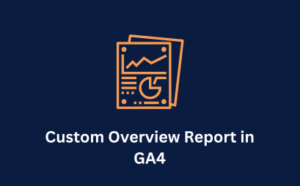
Looking for an easy way to get info from GA4 without navigating various reports, a report snapshot is a great solution. Learn more here.
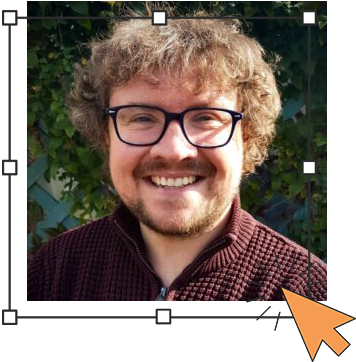
Author
Hello, I'm Kyle Rushton McGregor!
I’m an experienced GA4 Specialist with a demonstrated history of working with Google Tag Manager and Looker Studio. I’m an international speaker who has trained 1000s of people on all things analytics.