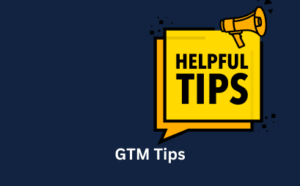
GTM Tips
Blog that accompanies my BrightonSEO speech. GTM tips to elevate your analytics game.
I was talking to the Screaming Frog folks at BrightonSEO (as you do). It’s a tool I use alot for analytics and SEO work.
They mentioned the new Custom JS functionality which you can read about here.
This allows you to crawl with ChatGPT.
This means that you can tell ChatGPT to produce responses based on elements on a page. It’s a great addition to a tool that is already incredibly useful.
Immediately, what sprung to mind is something that I struggle with – writing LinkedIn posts from blog content.
I thought – if I could find a way for ChatGPT to summarise my blog posts and create LinkedIn content, that will remove some of the headaches I have as a non-content writing person.
So I took this to new functionality to task.
In Screaming Frog I went to Configuration > Custom > Custom Javascript and chose the ChatGPT template
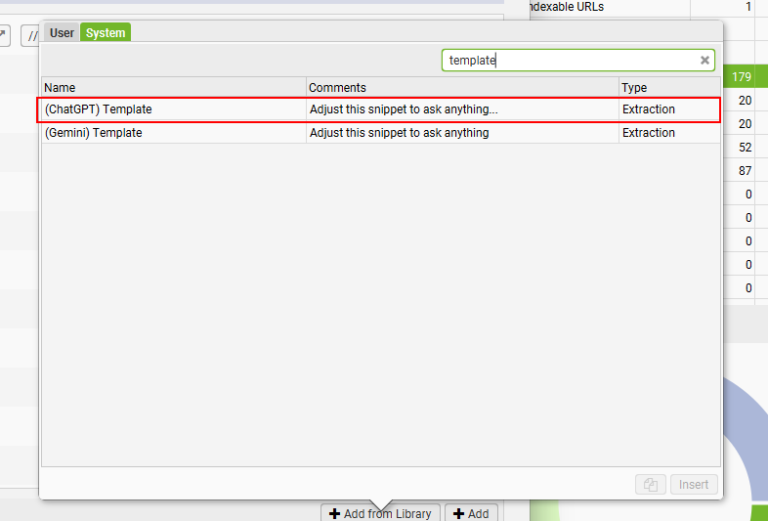
Following the guidelines set out here, I added my OpenAI key. and then included this prompt.
Please write a LinkedIn social media post summarising this content Do not include emojis and any reference to LinkedIn community. Include a call to action with a link to the blog Do not use the phrase digital landscape or ever-evolving
I added the last 2 prompts around digital landscape and ever-evolving to try and negate the over-use of these terms.
And the results look promising – I could then export these to Google Sheets and then schedule these in LinkedIn for use.
Have a play around with the prompt and see how you get on!
This is one of my blogs on creating custom events in GA4 and here’s the LinkedIn post the content created:
Creating custom events in Google Analytics 4 (GA4) can be a game-changer for tracking specific user interactions on your website, especially if you lack access to tools like Google Tag Manager or developer resources.
In our latest blog post, we delve into the step-by-step process of setting up custom events within GA4, highlighting two primary methods: through the admin section and via audience triggers. We also discuss the limitations and considerations you need to be aware of, such as event name character limits and the non-retroactive nature of the data.
Whether you want to track specific page views, file downloads, or outbound clicks, this guide will equip you with the knowledge to effectively monitor your site’s user interactions. If you’re ready to enhance your analytics capabilities, read the full blog post here: [Insert Blog Link]
It needs some tweaking (perhaps the prompt does too) but I thought it’s a start.
This could be a really great way to repurpose your content for LinkedIn when you have 100s of blogs to choose from.
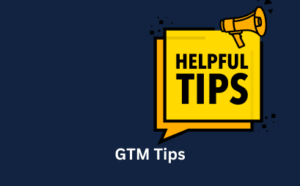
Blog that accompanies my BrightonSEO speech. GTM tips to elevate your analytics game.

GA4 now has annotations! Learn how to add notes to your GA4 reports to track algorithm updates, content changes etc. Learn more here
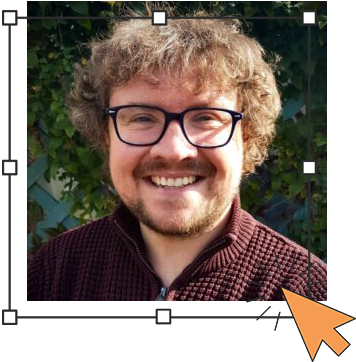
Author
Hello, I'm Kyle Rushton McGregor!
I have been working in PPC and SEO for over a decade now. I have expertise in supporting charities, SAAS and B2C – helping them drive more traffic and conversions. My experience covers