SEO Report in GA4
SEO’s must be one of the biggest users of Google Analytics 4 (GA4). But are they getting the most out of it.
A lot of the feedback about GA4 from SEOs has been somewhat less than positive. So I’m determined to change that.
In this blog, I’ll outline how you can use the customisation options in GA4 to create an SEO report that gives you insights and information at the click of a button.
Table of Contents
Video run through
Customising a report
The first thing that we need to recognise is that the report section of GA4 can be amended. What?!?!
That’s right, at first glance GA4 gives you few options (especially compared to the old Universal Analytics RIP).
With the ability to customise the GA4 report section, that opens up the opportunity to think about what you want to see in your report.
How to customise a report in GA4
Let’s start in the traffic acquisition report. You can get there by clicking Reports > LifeCycle > Acquisition > Traffic Acquisition.
This report for me, is where I go to regularly.
If you look at the top right, there’s an option to customise the report. It’s a button that looks like a pencil (or a cigarette).
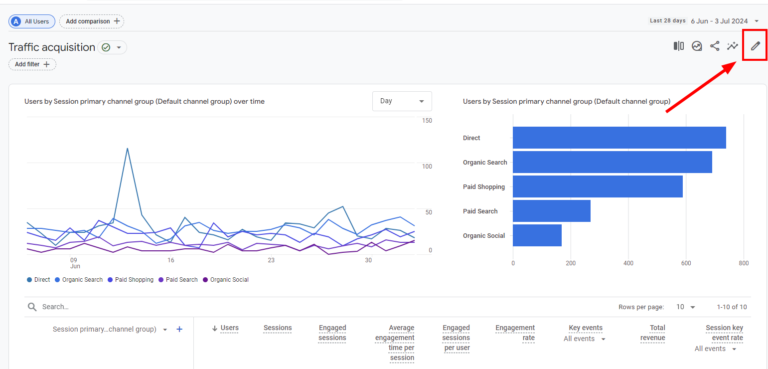
This opens up the customise report option in the right hand side.
From here you’ll be able to customise that report.
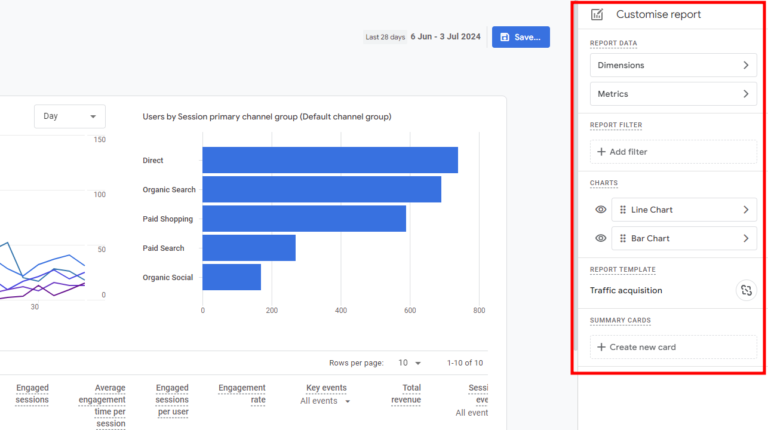
The options available to you for customising include:
- Adding and removing dimensions
- Adding and removing metrics
- Adding a report filter
- Changing the chart visualisation
Focusing on SEO
Did you see how this opens up the opportunity for customising for SEO reports?
You can filter based on a few options to purely focus on organic traffic.
So it could be that you choose to filter on:
- Session Default channel group
- Session Source / Medium
Let’s see how that can be done.
Creating a filter
Now that you have the filter options available you can choose to filter so that you are only showing data for organic traffic.
Click ‘Add Filter’
And select the dimension ‘session default channel group’ with the condition ‘exactly matches’ organic search
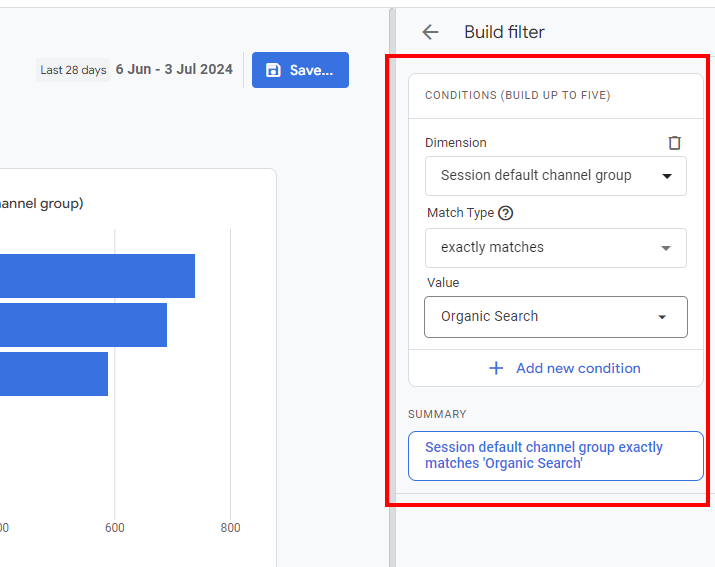
Clicking apply means that the report has now been configured with the filtering on it.
Clicking ‘Save’ and ‘Save as new report’ creates it as new report to add to your SEO collection (coming later)
It would help if you named it something appropriate e.g. SEO Traffic Acquisition report. And then follow that same naming convention for reports to come.
Additional SEO Reports
You can take the same approach with any other standard reports that you know and love.
I tend to customise these standard reports:
- Landing page report
- Pages and Screens
- Device Category report
- Demographics
Building these reports that are filtered for organic search only helps you to build that suite of SEO focused reports.
Collections in GA4
What the hell do you do with those reports that you’ve made?
Well, as well as being able to craft individual reports, you can put them together in collections that are immediately available in the the report section.
What is a collection in GA4?
A collection is what you see on the left hand menu in the report section.
A collection is a set of reports that are similarly themed.
You can add topics underneath a collection that would then house reports. Within each topic you can then house individual reports and an overview report.
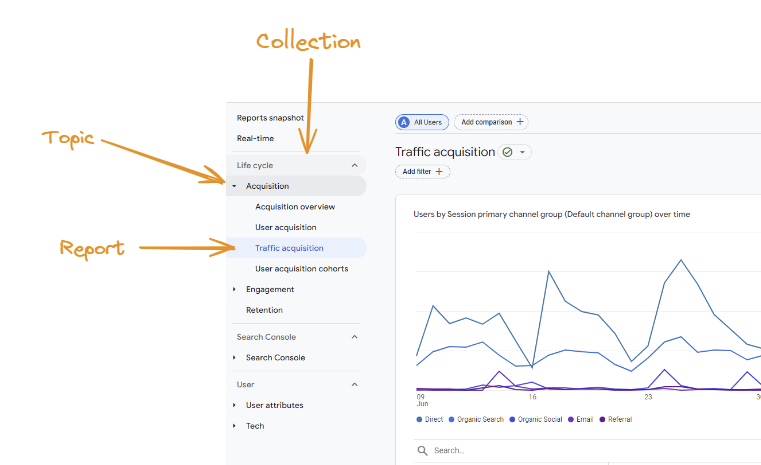
So, can you see the possibility here when it comes to creating an SEO report in GA4.
How to create a new collection in GA4
Head to the report section and click on library in the bottom left corner.
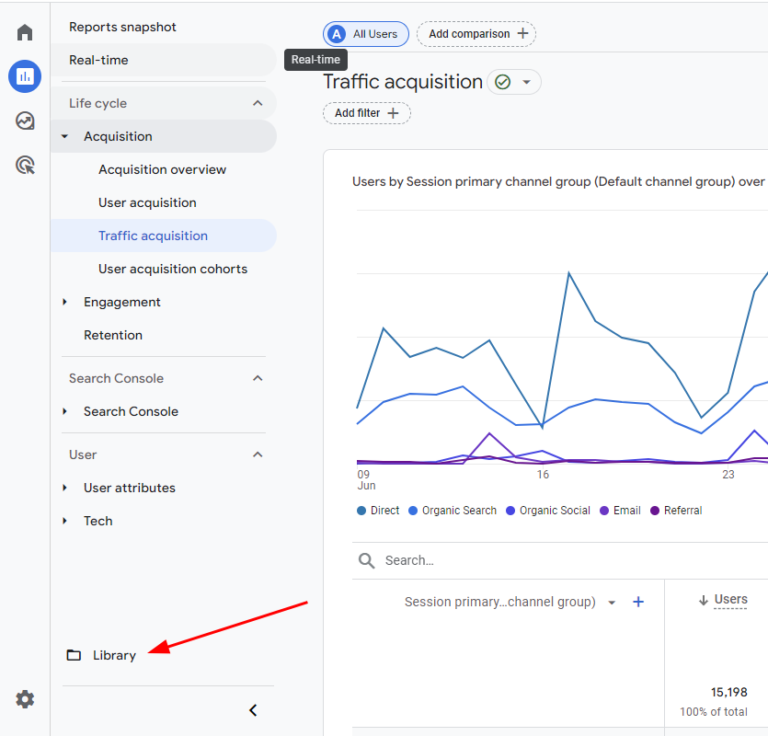
From there, you can choose blank collection.
There are templates available but for the purposes of this we are creating a blank one because we want to build a bespoke SEO report.
This opens up the customise collection option.
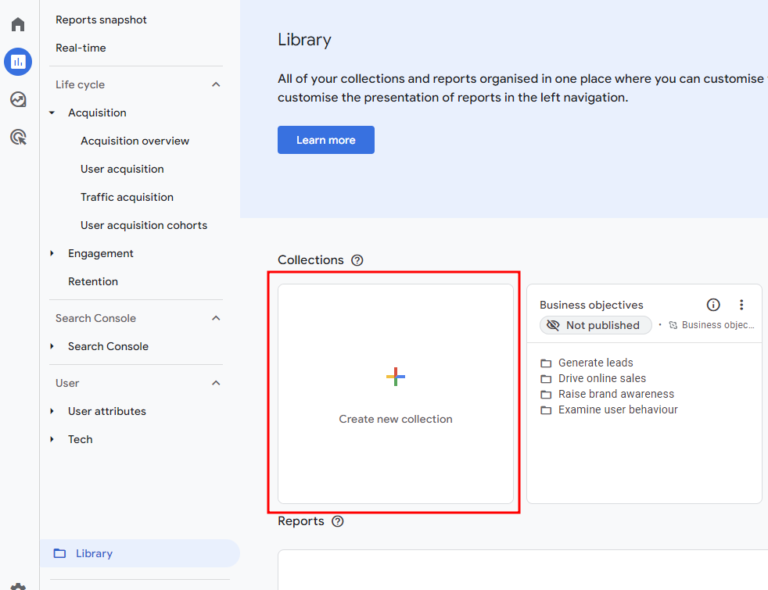
The next steps really sit with you as to how you want to build your SEO report.
You can find your reports that you have created in the right hand side (either using the search function or finding them using the scroll option).
Once found, you can drag and drop the reports to the left hand side.
Hopefully with all those fantastic reports you’ve created, you are able to build a great SEO report.
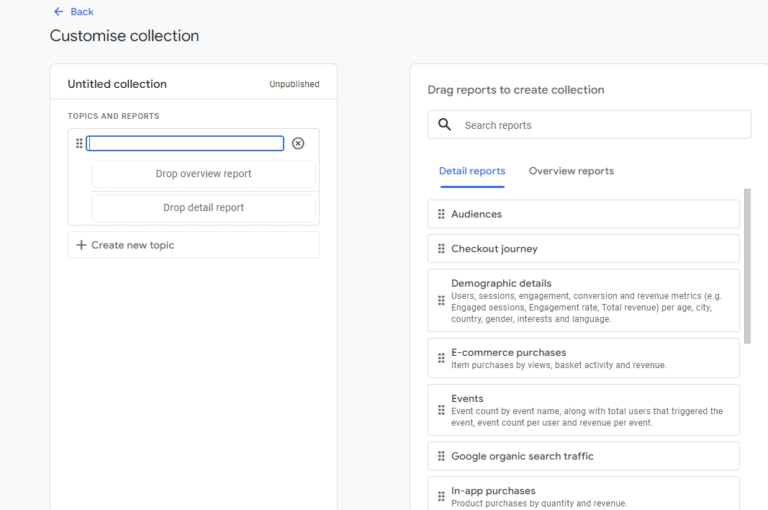
Adding a collection to the main interface
Once you have your absolute baller of an SEO report.
The next step is to get this visible in your report interface.
And thankfully, there’s not a lot to this.
Head back to the library where you can see all your collections, click on the burger menu and choose publish.
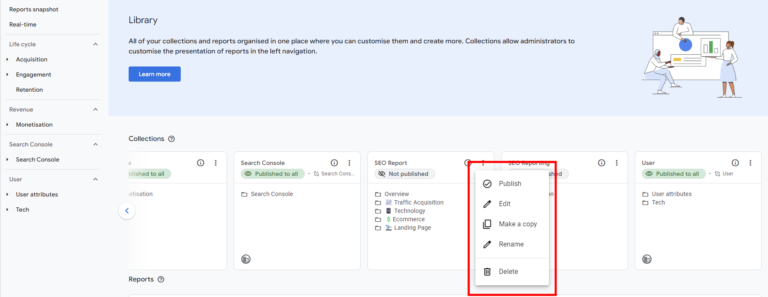
And et voila, you now have your SEO report available in the Report section of GA4.
All that SEO related goodies available at the click of a button.
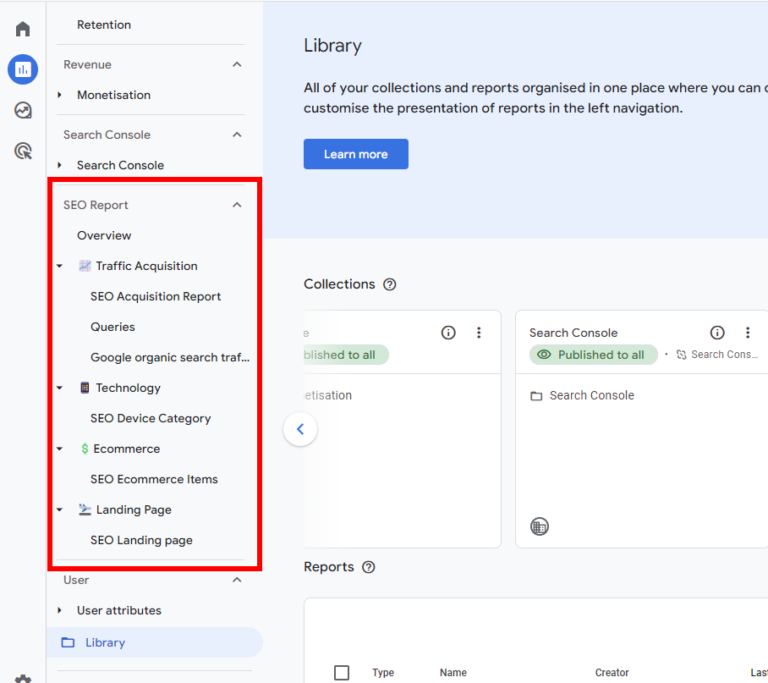
How good is that?
I think the customisation feature of GA4 is vastly under utilised and creating an SEO report is one great way of using it to it’s full advantage.
So, get stuck in. What reports are you going to add to it? How are you going to customise it?
Video Run Through
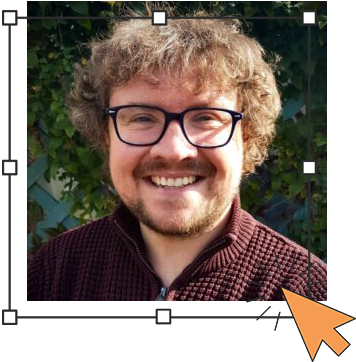
Author
Hello, I'm Kyle Rushton McGregor!
I have been working in PPC and SEO for over a decade now. I have expertise in supporting charities, SAAS and B2C – helping them drive more traffic and conversions. My experience covers
