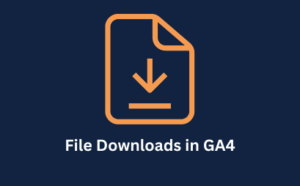
Track File Downloads in GA4
Learn how to effectively track PDF and other file downloads in Google Analytics 4 (GA4) with this in-depth guide.
How many times has this happened to you? You’re in Looker Studio, deep in the zone, building out your monthly marketing dashboard. You’ve pulled in your Google Analytics 4 data, your Google Ads performance is looking sharp, and now it’s time for the YouTube stats. You add a scorecard, ready to proudly display your channel’s total subscriber count, and… nothing.
You search for the metric. You find ‘User Subscriptions Added’ and ‘User Subscriptions Removed’, but where on earth is the total? It’s a moment of pure frustration. It’s arguably one of the most important top-line metrics for any YouTube channel, yet it seems to have vanished into thin air. It’s a bit of a head-scratcher, isn’t it?
Well, you’re not alone, and the good news is there’s a straightforward fix. This isn’t a bug.
With a simple calculated field, you can not only display the total subscriber count.
Let’s take a look how.
Here’s the thing, once you know the process, it’s a trick you’ll use time and time again for other custom metrics. Follow these steps, and you’ll have your subscriber count sorted in minutes.
First things first, you need to get into the settings for your YouTube data source within your Looker Studio report.
This is where the magic happens. We’re going to create a brand-new field that doesn’t exist in the default dataset.
On the data source screen, look for a blue button in the top left that says ADD A FIELD. Click it.
This opens the calculated field editor. It might look a bit intimidating, but don’t worry, the formula we need is incredibly simple. This tool is your best friend for customising reports beyond the standard metrics.
Now, let’s give Looker Studio its instructions.
Total Subscribers.SUM(User Subscriptions Added) - SUM(User Subscriptions Removed)

Excellent, you’ve created the metric. Now let’s add it to your report.
Go back to your report canvas and add a new scorecard. In the ‘Metric’ section of the setup panel on the right, search for your newly created field, Total Subscribers, and select it.
You’ll see a number appear, but hold on—it’s probably a tiny number, like ‘2’ or ’15’. Don’t panic! This is the most common point of confusion. The calculation is working perfectly, but it’s only being applied to your report’s default date range, which is usually the ‘Last 28 days’. It’s showing you the net subscriber gain over the last month, not the all-time total.
To see the actual total number of subscribers, we need to tell the scorecard to calculate across your channel’s entire lifespan.
Today.Voilà! The scorecard will now update and show you the true, cumulative total subscriber count for your channel. Now that’s a number worth reporting.
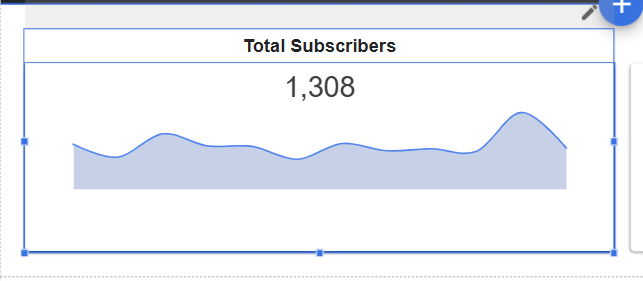
In the grand scheme of things, fixing a single metric might seem small. But the subscriber count is more than just a vanity metric; it’s a vital sign of your channel’s health.
By tracking this metric accurately in the same dashboard as your other marketing KPIs, you create a more holistic view of your performance. You can directly see how your efforts are contributing to building a loyal community.
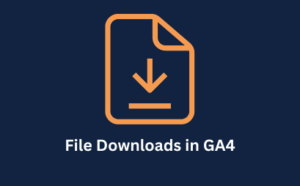
Learn how to effectively track PDF and other file downloads in Google Analytics 4 (GA4) with this in-depth guide.

Learn the simple, step-by-step process to exclude your team’s and office IP addresses in GA4.
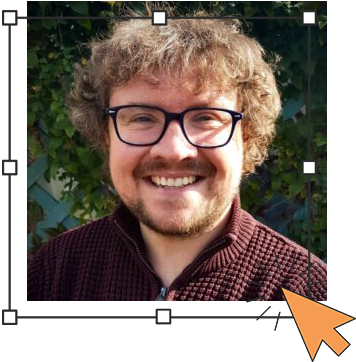
Author
Hello, I'm Kyle Rushton McGregor!
I’m an experienced GA4 Specialist with a demonstrated history of working with Google Tag Manager and Looker Studio. I’m an international speaker who has trained 1000s of people on all things analytics.